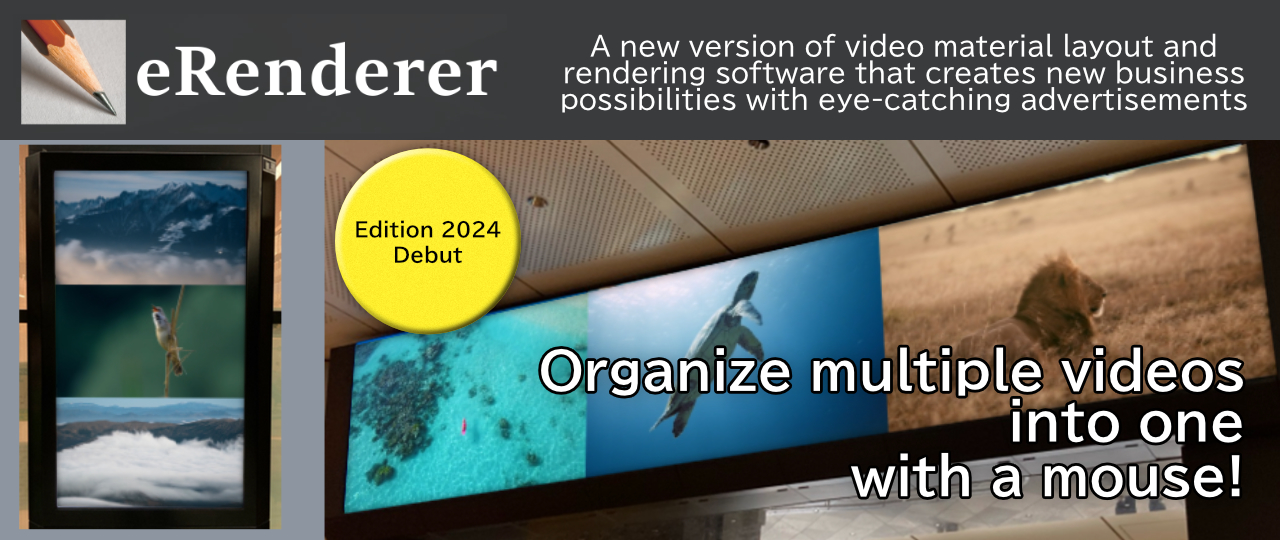
eRenderer is a video layout and rendering software that greatly expands the possibilities of video delivery in digital signage environments. It allows users to freely arrange multiple videos and combine them into a single video with intuitive operations, greatly reducing the load on the video delivery system. The intuitive user interface was developed with the keywords “Anyone can use it easily and immediately,” and the Design Editor core engine enables a variety of input/output arrangements. The result is software that enables multiple video input and output with simple operation.
The ability to freely set the resolution of output video files and then input multiple video files for free layout makes this software ideal for final content generation in systems with flexible resolutions, such as LEDs. As a convenient function for dividing and sending out material video to multiple LED displays, the input material that has been laid out can also be divided into multiple output files for output. Impressive display layouts can be easily achieved in combination with general-purpose signage systems.
eRenderer is software for rendering video material. It can easily merge multiple videos into a single file, which is useful for building a system that does not deviate in playback. The ability to freely scale and arrange video images makes it safe for digital signage with special resolutions. Template function reduces the editing workload, allowing people on site to work on their daily tasks with peace of mind.
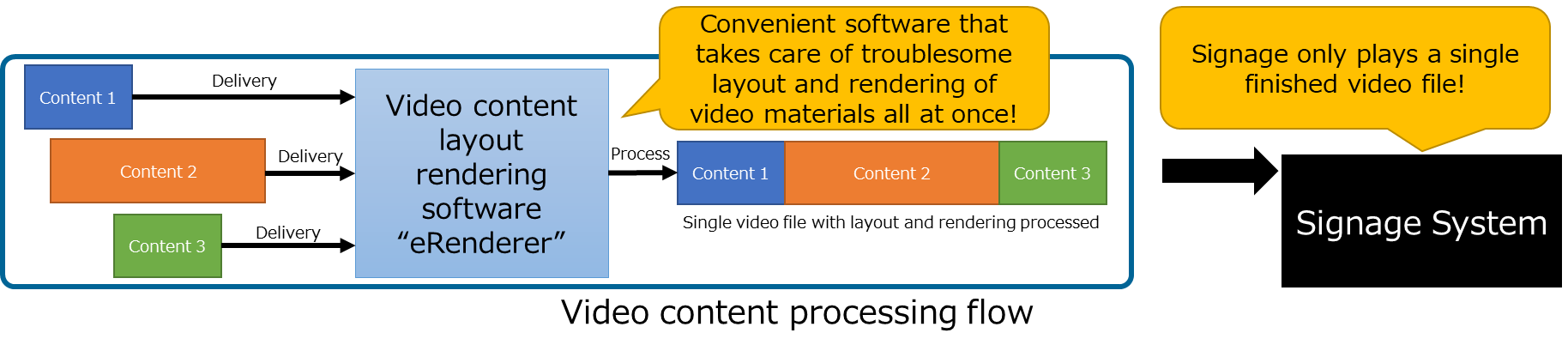
The design editor in eRenderer includes a layout feature that makes it easy to create unique video transmissions that export multiple videos at once. For example, it can handle cases where large video material is split and sent to multiple displays.
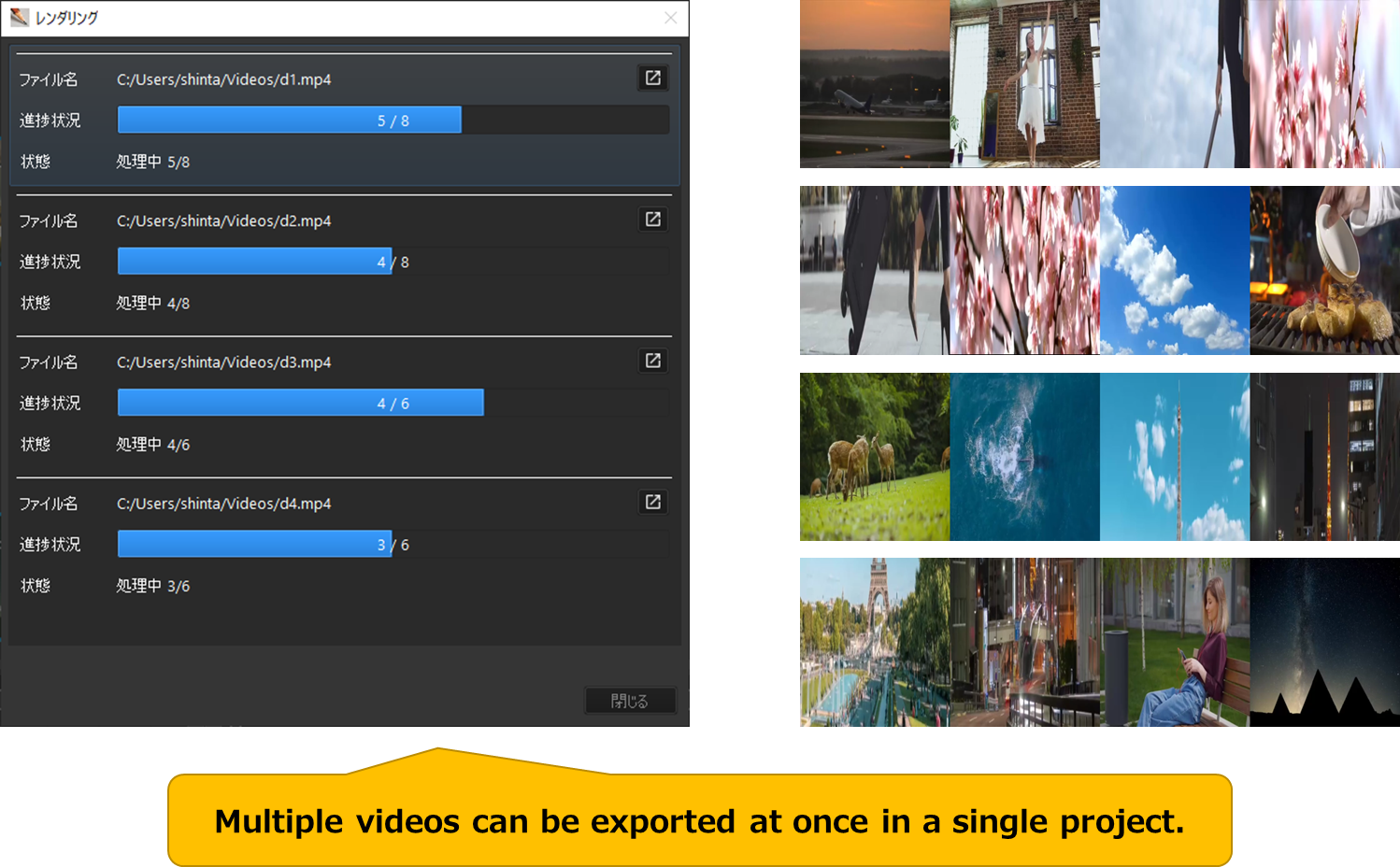
You can generate multiple video files at once while checking the actual layout in the screen, making your work faster.
The eRenderer’s role is to create new possibilities with eye-catching ads. By effectively using multiple displays, the eRenderer can create a “Whoa! and make people stop.
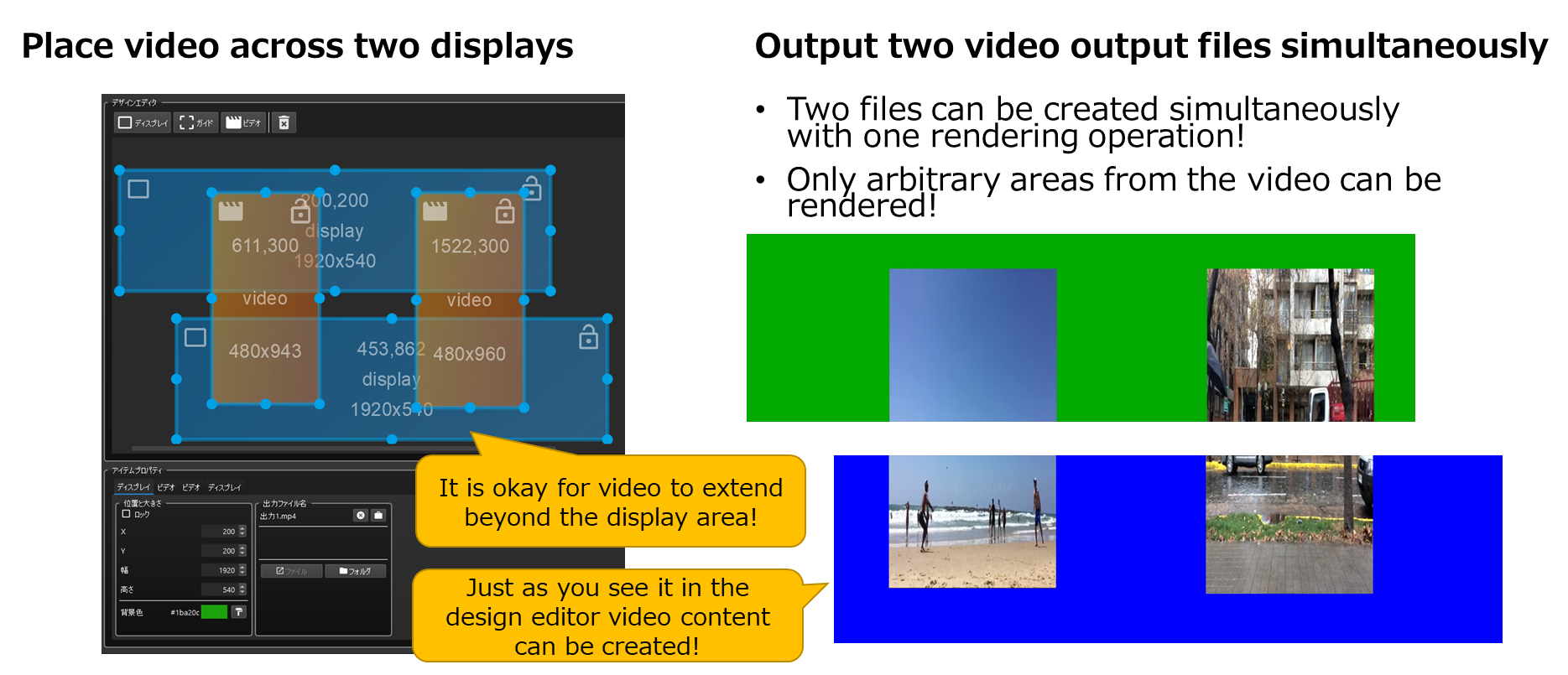
Split rendering of a single image into multiple files across the display is also possible. Layout can be easily achieved by mouse operation on the GUI.
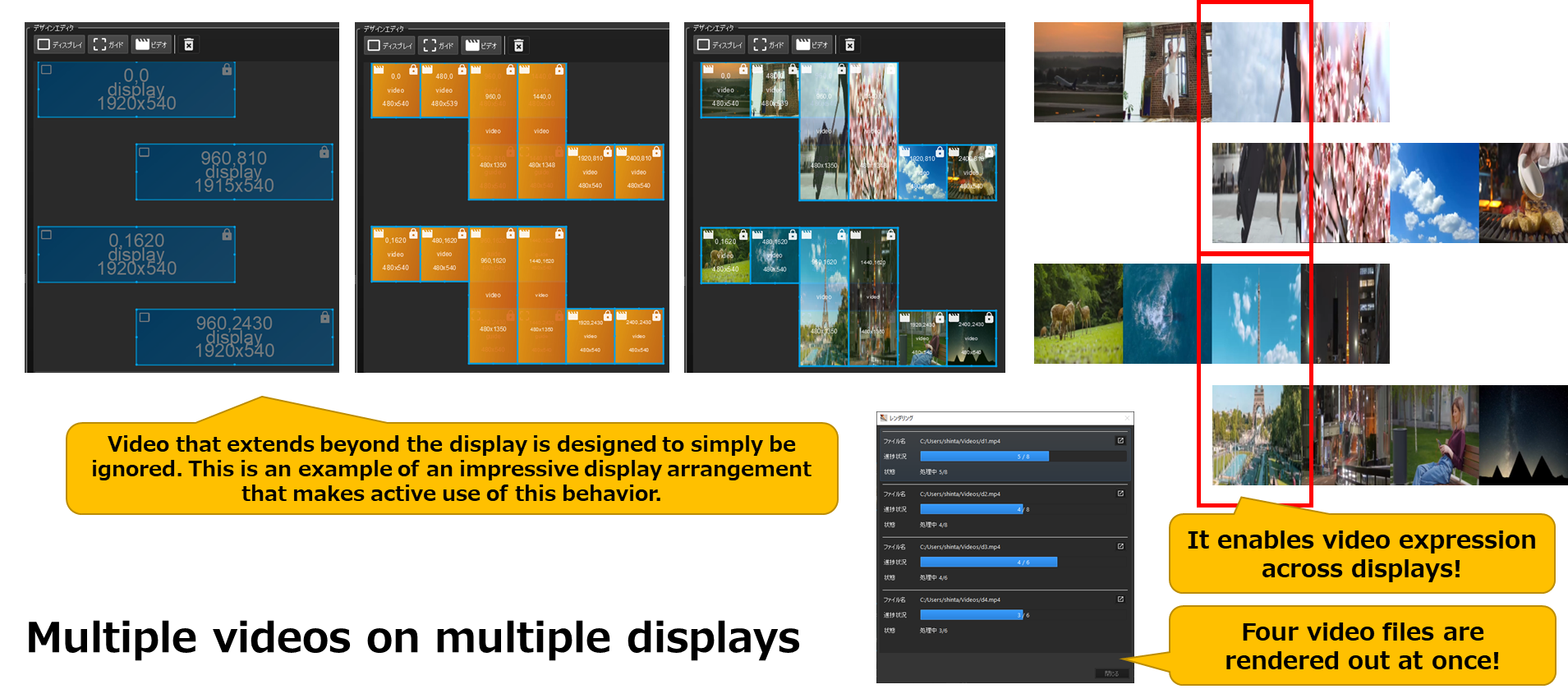
The eRenderer’s design template function makes it easy to create a video with a predetermined layout without having to repeat detailed operations in a hectic work environment.
With a single click, the design is reflected in the project being edited, and the video file can be selected to output a video file ready for immediate delivery.
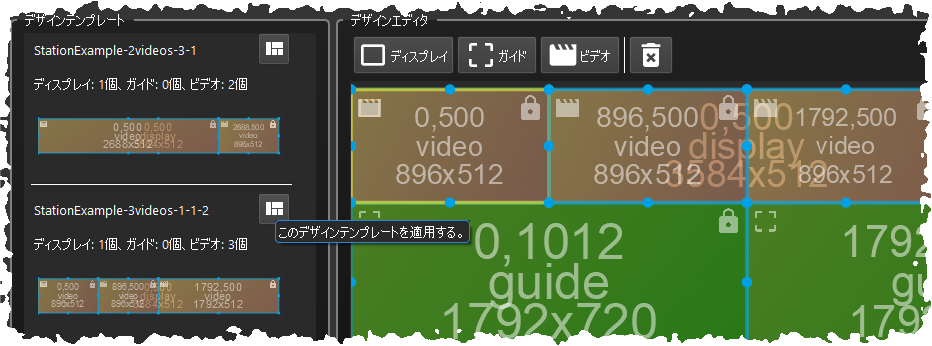
You can create your own design template by saving your project as is. If you want to use a particular layout over and over again, simply save the layout you created in the design editor directly to the user template directory. You can easily add templates and reduce your workflow.
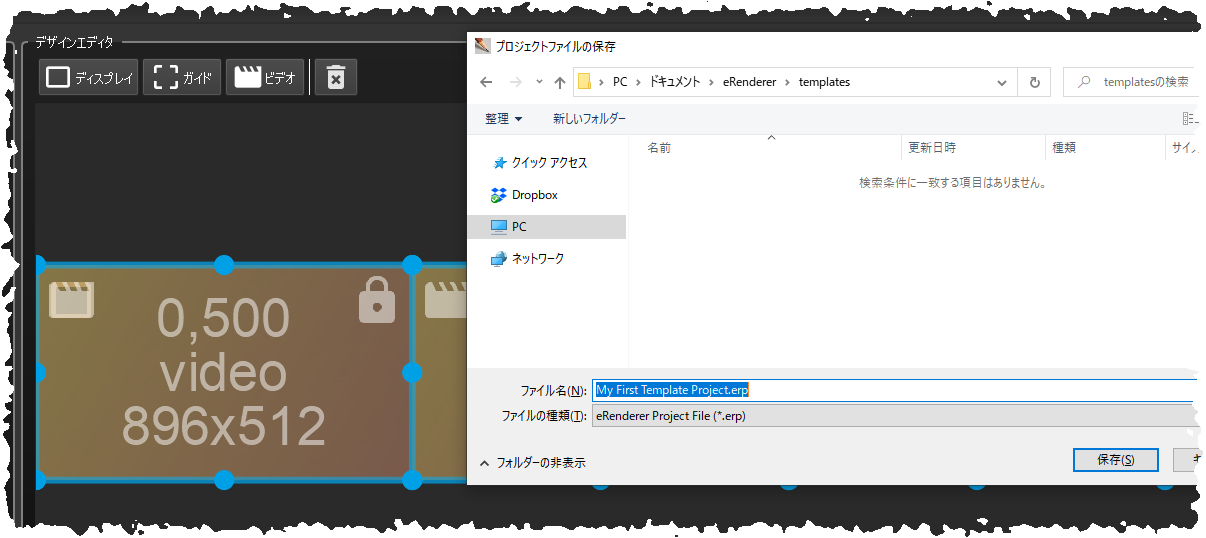
Once a design template has been created to match the digital signage environment in which it will be installed, switching between layouts is just one click away. Once the layout is determined, rendering can be performed simply by specifying the video file. This process takes only a few seconds. No matter how busy you are, you can easily respond to your needs.
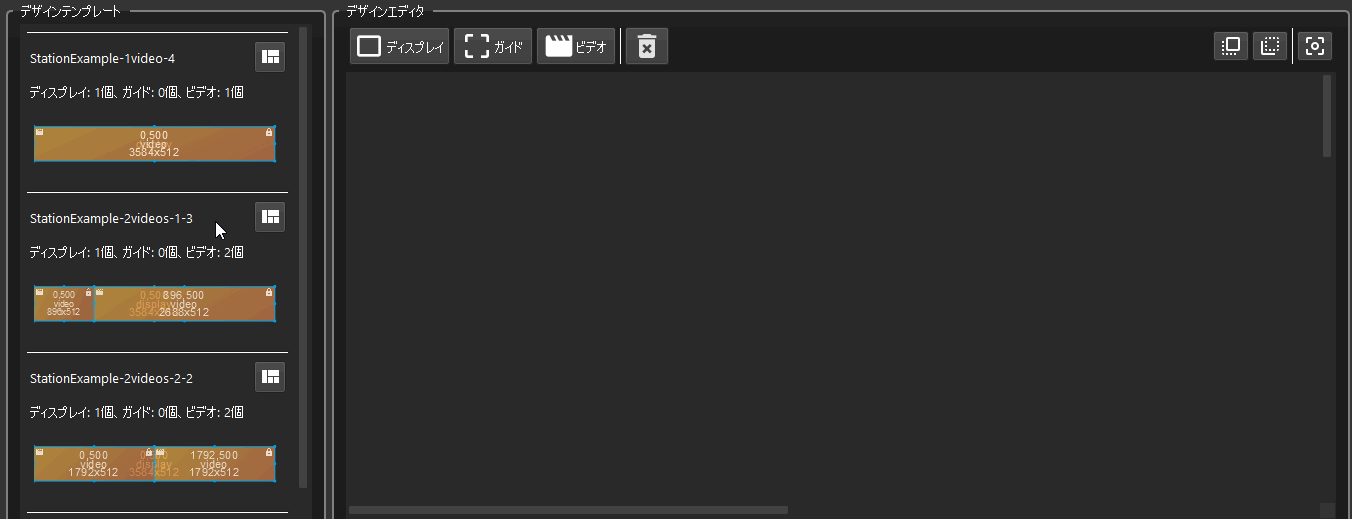
eRenderer includes a design editor that allows anyone to easily compose videos using intuitive mouse operations.
In the design editor, video files can be placed by dropping them directly on the screen, and there is no need to be baffled by the operation. Just place the display, arrange the video on it, and specify the file to complete the rest. We designed the editor so that anyone can quickly complete the work.
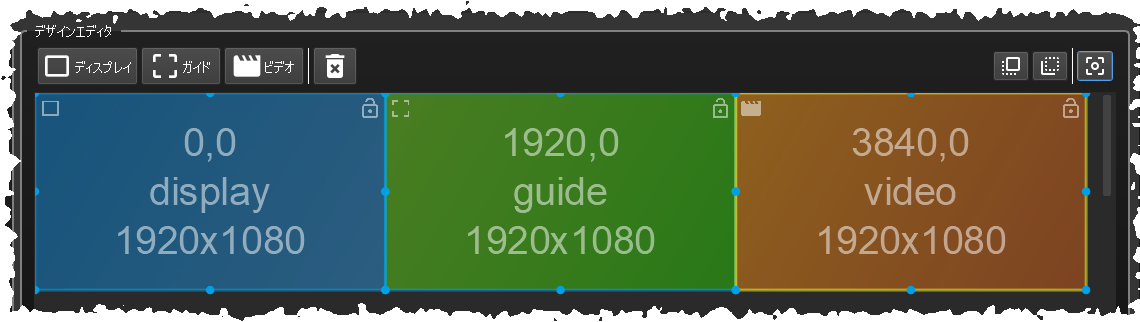
When detailed adjustments are necessary, numerical values can be entered directly on the item property screen. Whether you want to roughly arrange images to see the atmosphere, or you want to obtain the final output after making detailed adjustments, we have made it possible to perform precise operations in both cases.
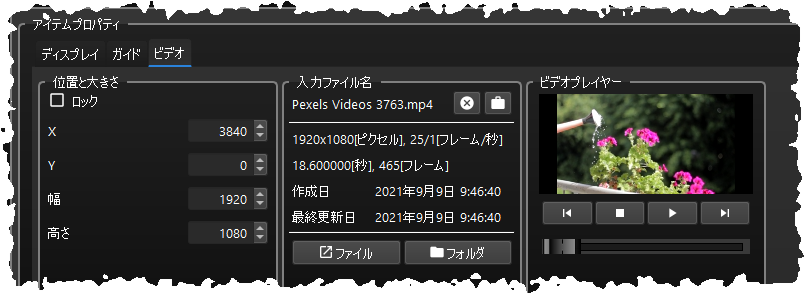
The eRenderer includes a design verification function to support precise operations in the field. By following the messages displayed in the Design Verification panel, you will know exactly what operations to perform next to obtain the output video file. Even if you are not familiar with the operation, you can easily reach the goal by following the steps one by one.
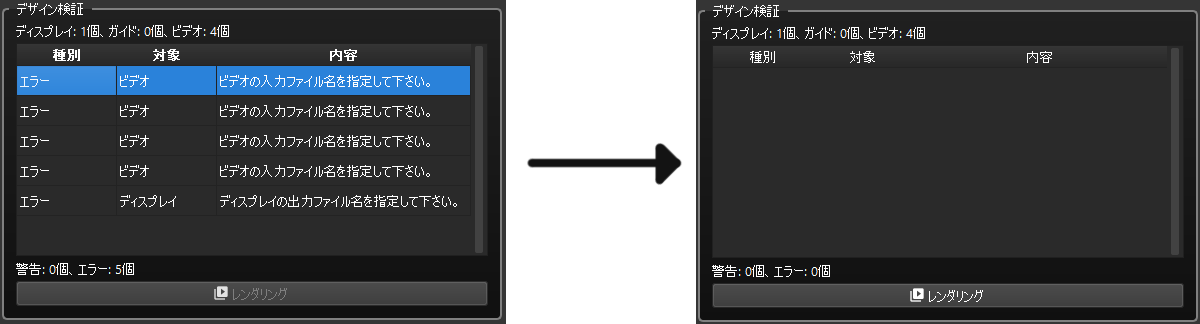
eRenderer’s design editor includes a plugin mechanism.
This plug-in mechanism allows automation using the software’s mainframe functions, allowing various unique features to be supplied later. The grid video plug-in is one such example. This plug-in allows the user to specify the display size and input video file, and it automatically arranges the display on the grid using the video file in the specified layout.
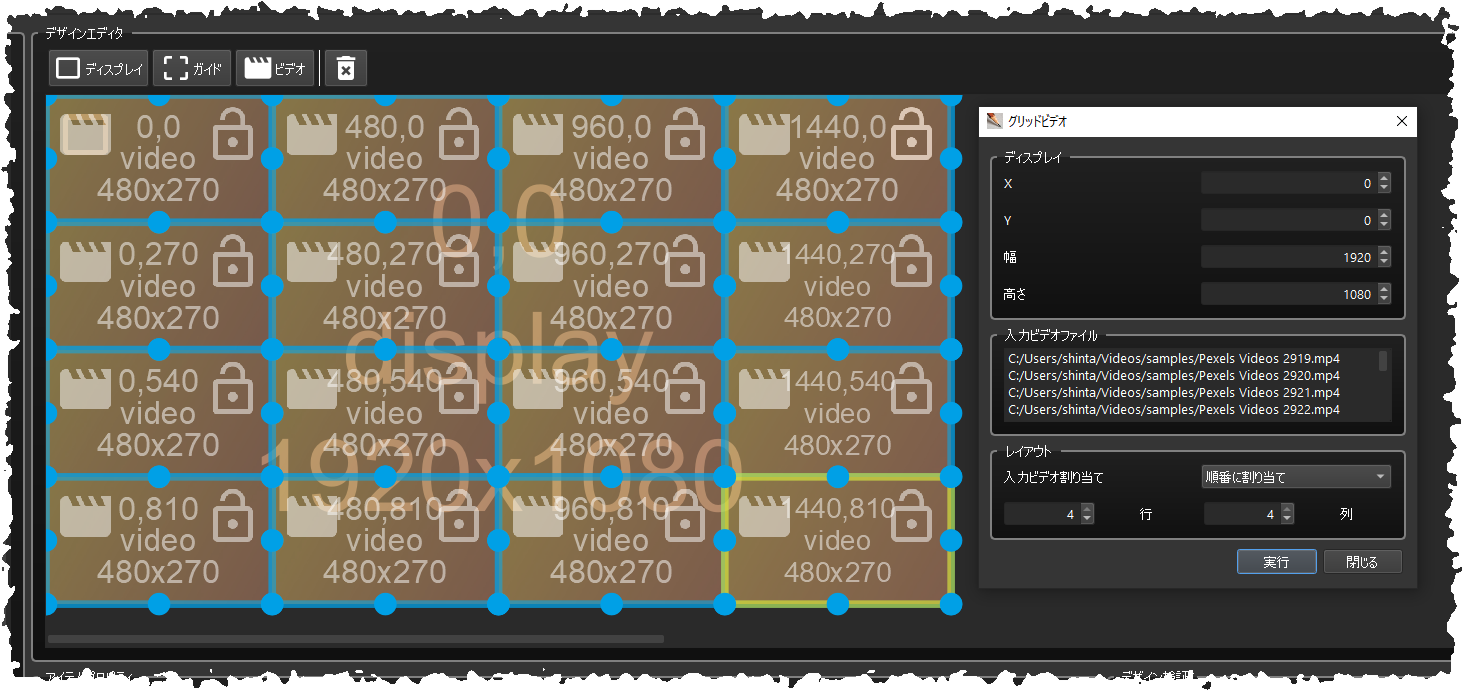
This is an excellent plugin that completely automates the placement of video files that previously had to be placed manually, one by one. After setting the necessary input information on the plugin screen, all you have to do is press the “Execute” button, and you can easily obtain a grid video.

— Grid
eRenderer’s highly flexible internal video input/output design enables multiple video file output with a single click.
When building a digital signage environment where a single video file spans multiple displays, it is essential to create content in advance to cut out the video material and assign it to the displays. By using eRenderer, this pre-production process can be simplified to the utmost limit. By operating in combination with the design template function, video can be easily reorganized onsite, enabling numerous responses in a small amount of time.
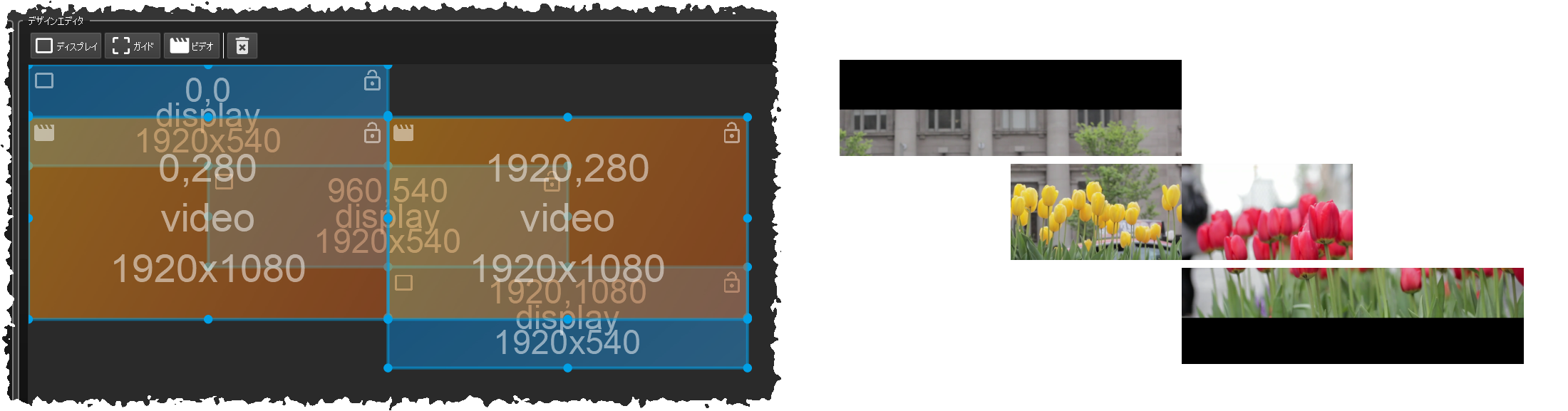
Displaying two video files across three displays, as shown above, is easy with the eRenderer. Simply place a display item on the screen that represents the actual display, and place a video item on top of it that represents the video material. You can immediately export the video file by specifying the file. No other software offers such easy operation and full input/output capability.
The GUI does not obstruct the view even in dimly lit editing rooms or backyards of digital signage environments.
The GUI design of eRenderer features a black-toned user interface that is fully compatible with the editing environment. It does not obstruct the view even in a dimly lit editing room or backyard digital signage environment. The necessary operators are placed within easy reach of the screen to reduce work time. Minimizes on-site workload by reducing the time spent touching the software.
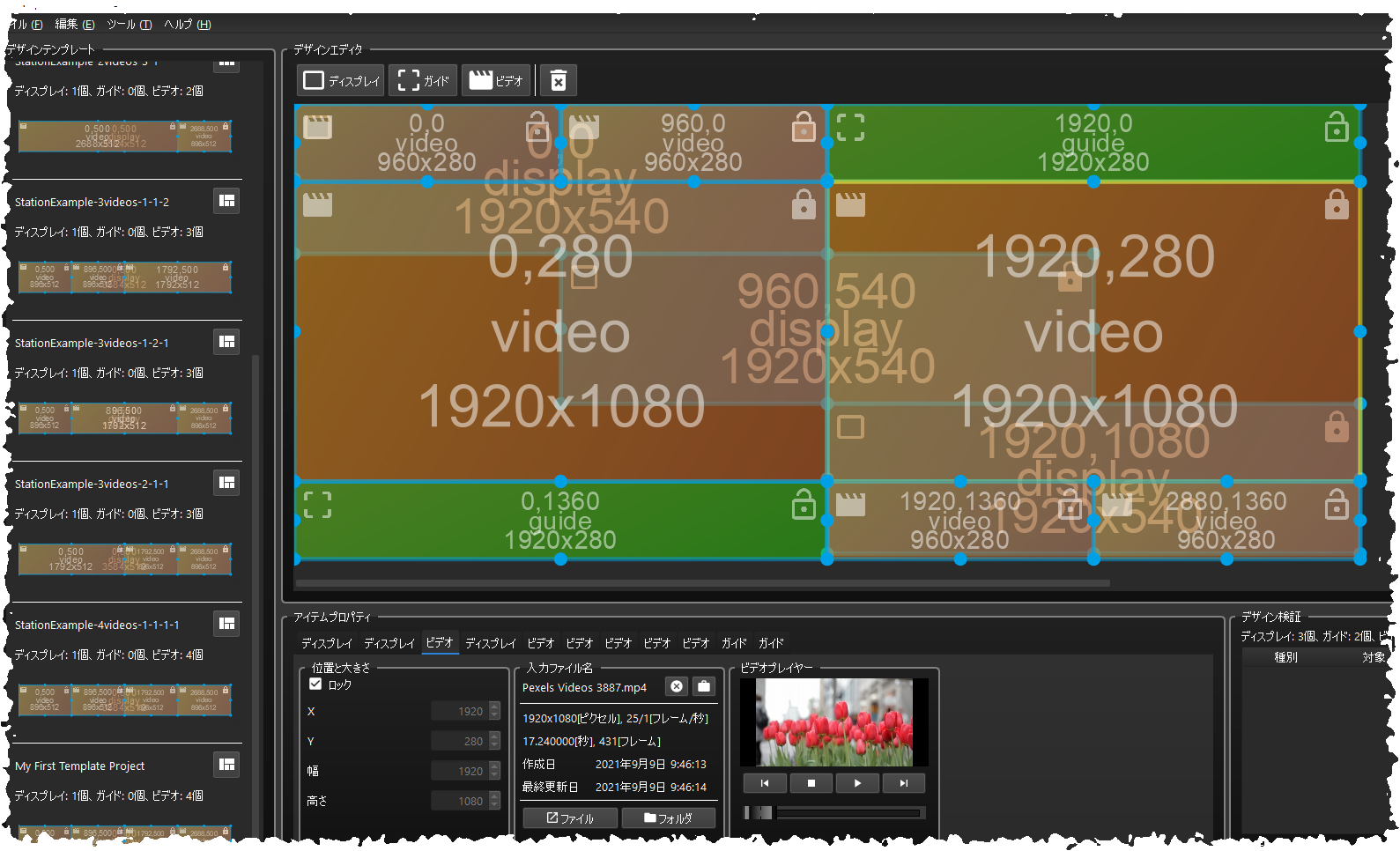
If you need to check the input video file, the built-in mini-video player comes in handy. Just one click on the play button and you can easily check the video. Double-clicking on the video portion instantly displays it in full screen mode, allowing you to check even the smallest details of the video. There is no need to launch external playback software.
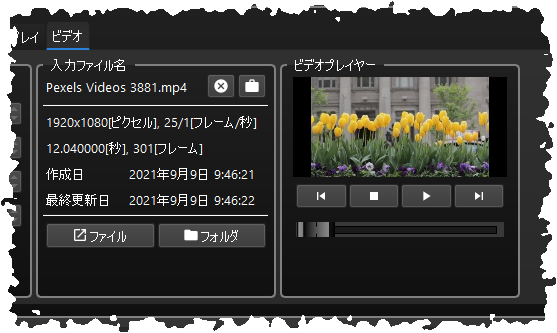
You can also check the resolution, length, creation date, and last update date.
Considerable consideration has been given to integration with cloud-based file synchronization services.
By placing the project and the video files to be used in the directory of the file synchronization service, it is possible to share the project with remote locations.
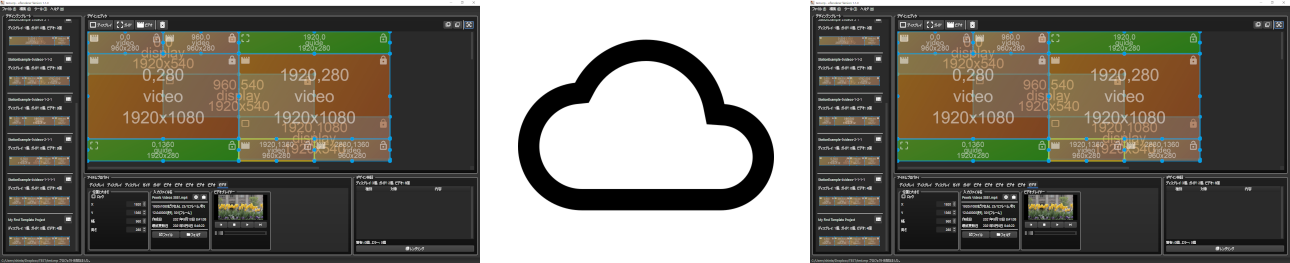
By building a pre-confirmation workflow with shared projects, it can be used for meetings and confirmations before sending out contents.
Have you ever needed a calculator when setting up a display arrangement?
Starting with eRenderer version 1.2.0, a mini-calculator can be activated by double-clicking on the area where the item’s setting values are to be entered. This is useful when calculating the placement position based on the number of items in the display. The mini-calculator can use parentheses in addition to the four arithmetic operations.
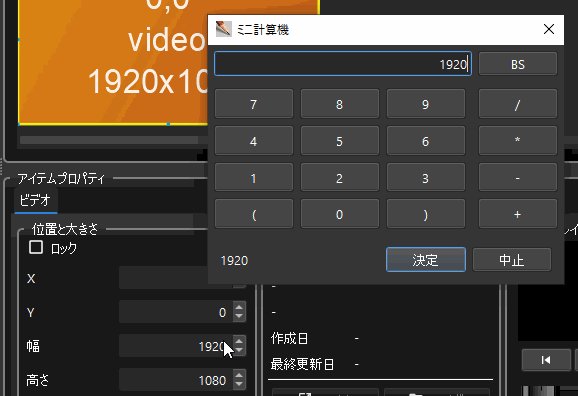
Starting with eRenderer version 1.1.0, you can now see thumbnails of video files set as video items on the GUI screen.
Previously, the video item simply displayed a rectangle in orange, but from now on, the eRenderer will provide a clearer image of the final output format on the GUI screen.
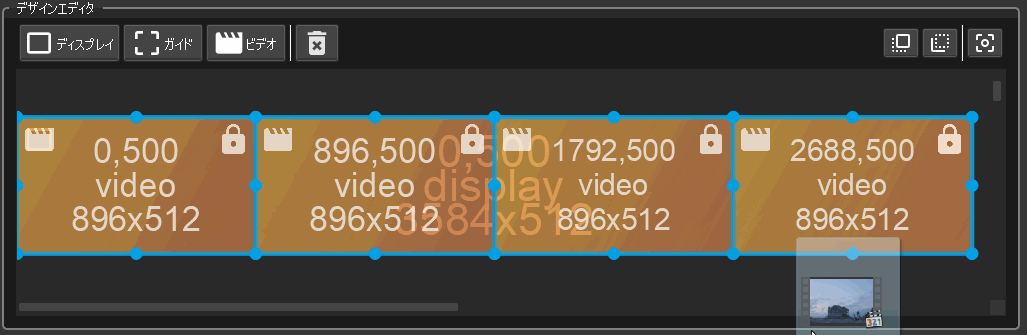
When tiling a large number of video materials, it is often difficult to confirm the results without actually seeing them lined up. With the video thumbnail function, you can check the rendering result before rendering and work on it with peace of mind.
—The video thumbnail function allows you to check the rendering before rendering.
First introduced in eRenderer version 1.1.0, the Grid Video plug-in is a powerful tool added for high-definition digital signage environments.
It is very easy to operate, even when many videos are brought in and arranged in a tiled format. Just a few clicks are all it takes to render the desired video.
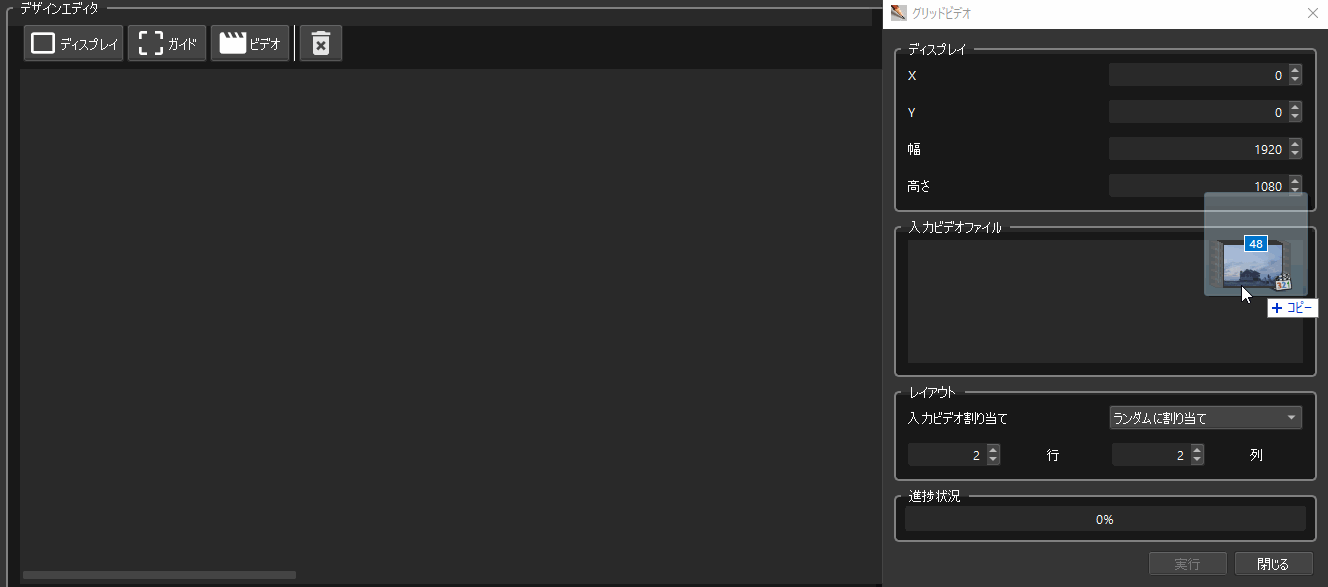
The Grid Video Plugin is the perfect tool to quickly achieve video placement in signage environments of various resolutions. It is indispensable for frequently appearing usage scenarios such as arranging multiple videos on a horizontal display or tiling videos on a common aspect display.
— …
First introduced in eRenderer version 1.1.0, the Text Video plug-in is a new tool for creating unique high-definition digital signage environments.
Given a string of text and a video file, it automatically places video items according to the given string. Hundreds of videos can be delivered to large high-definition digital signage displays in ways never before possible. For example, how about a signage system that uses the seasonal landscape of a region to showcase the various attractions of the area? With eRenderer, this kind of expression is just a few clicks away.

Just drop in a video file, enter a text string, and click the “Run” button to complete the process.
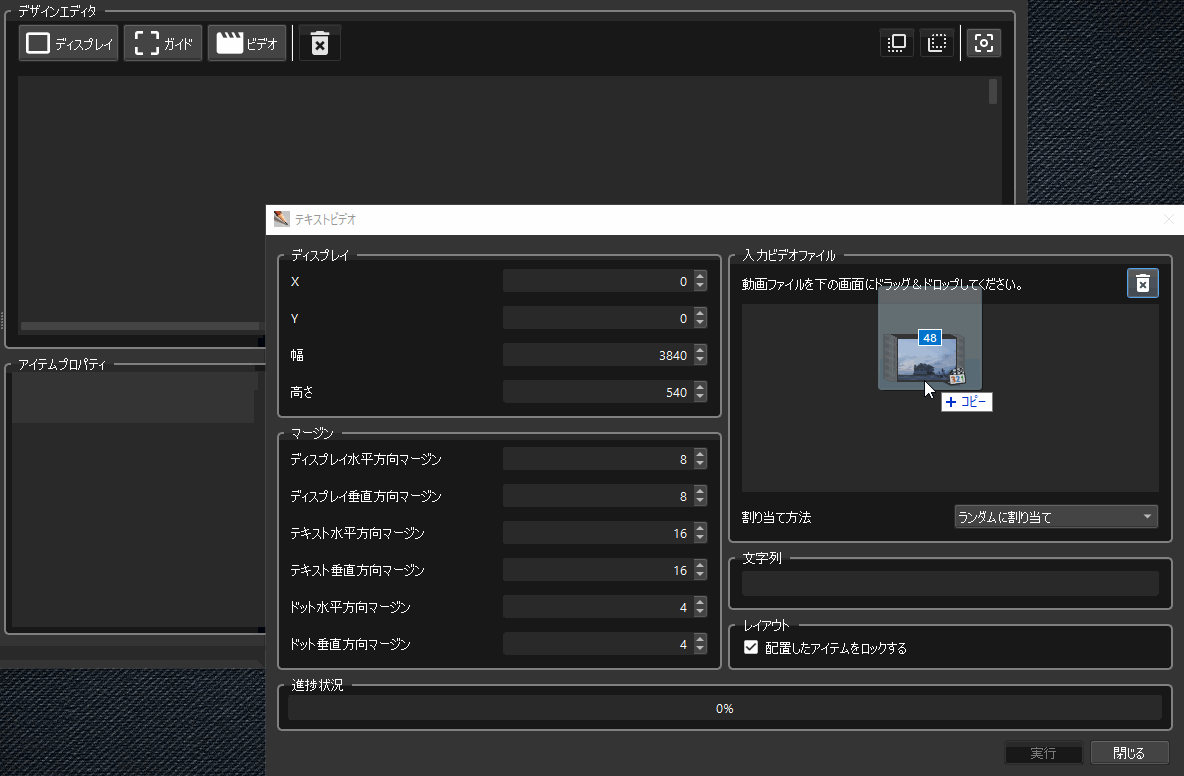
Starting with eRenderer version 1.1.0, an operation has been added that allows item locking and unlocking to be applied to all items in the design editor at once, making editing operations more convenient.
Item locking and unlocking can be performed by selecting the target item type.
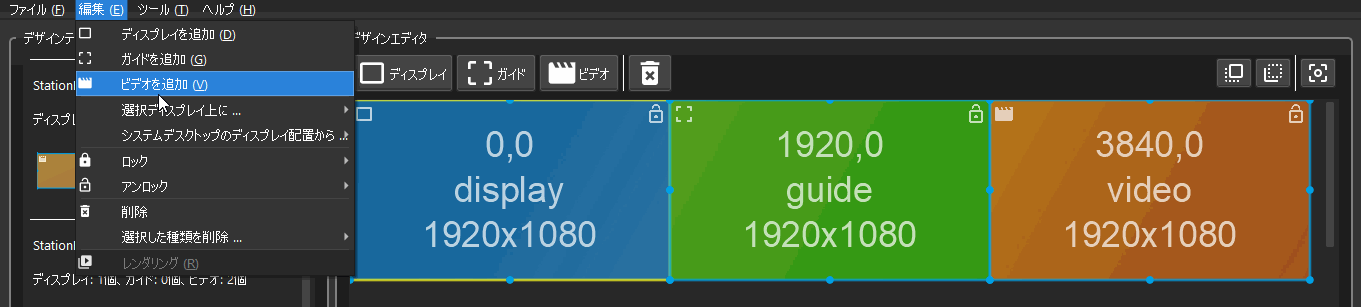
You can apply a lock only to specific item types, for example, you do not want to move a strictly adjusted video item, or you want to lock a display because it is a fixed size. You can also operate on all items in the design editor. You can continue working with peace of mind at any time.
With the drag-and-drop feature improved in eRenderer version 1.0.0, you can now drop video files directly into the design editor to place video items.
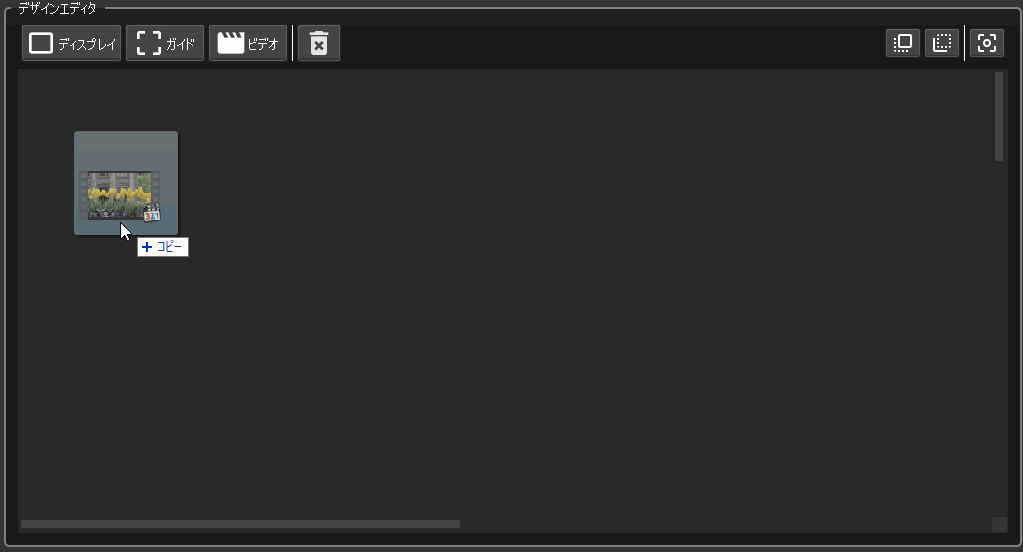
If a video item exists at the drop location, you can now set the input video file for an existing video item. This improvement makes specifying video files more intuitive and significantly easier to use than before.
— …
Double-clicking a message in the Design Verification panel now selects the item in question. Previously, it was difficult to tell which item was in a warning or error state, but this update makes it possible to quickly correct the design.
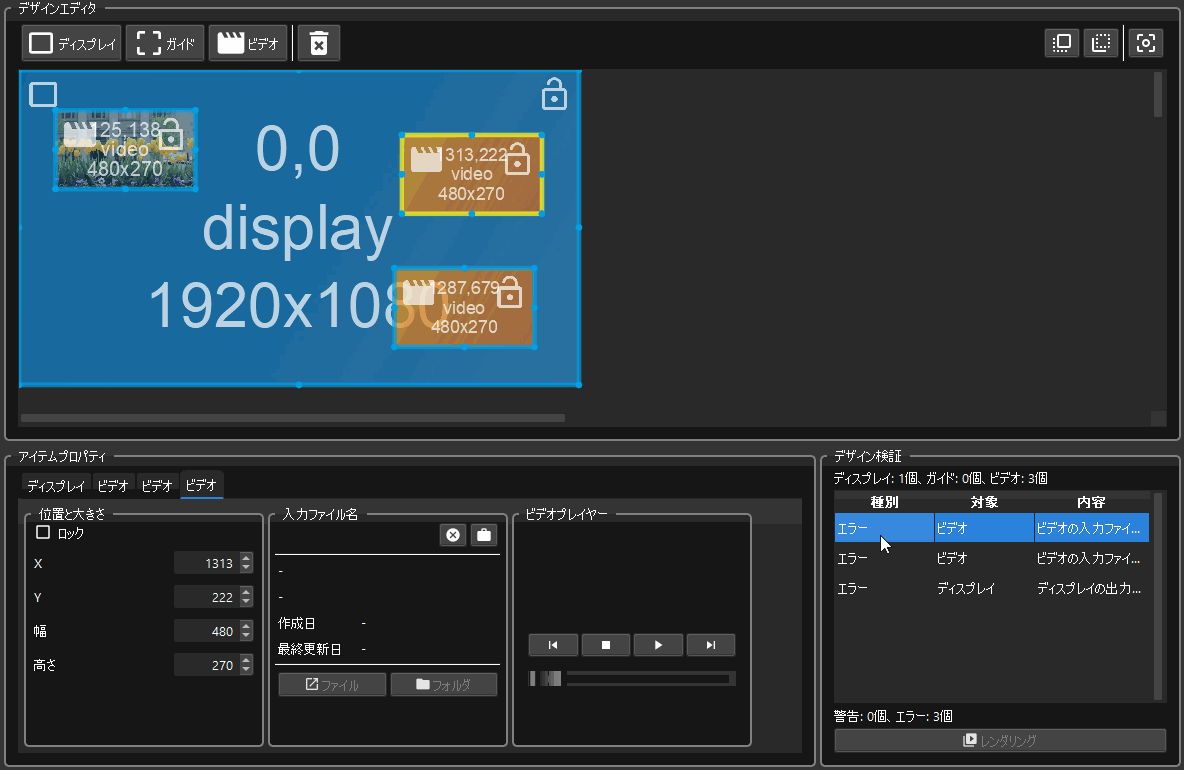
In addition, the previous version of the design validation process was performed every time a change was made to an item. This meant that if an item was moved even a single pixel, the design validation process would be executed, resulting in a significant reduction in perceived performance as the number of items increased. In the new version, a circuit was added to delay the design verification process so that the design verification process is executed at an appropriate frequency.
| Item | Specification |
|---|---|
| Supported Operating Systems | Windows 10 64-bit / Windows 11 64-bit |
| Supported CPUs | Intel Core series / Intel Xeon series / AMD available |
| Minimum system memory size: | 8 GB (16 GB or more recommended when using plug-ins) |
| Minimum display resolution: | 1920x1080 |
| Data input/output disk type | SSD required |
| Video Item Input File Format | .AVI / .MOV / .MP4 / .MPG / .MPEG / .WMV / .WEBM |
| Image Item Input File Format | .BMP / .PNG / .JPG / .JPEG / .TIF / .TIFF / .WEBP |
| Display Item Output File Format | .MP4 (H.264) |
| Item Horizontal Minimum Size | 16 |
| Item Horizontal Maximum Size | 7680 |
| Item Vertical Minimum Size | 16 |
| Item Vertical Maximum Size | 4320 |
Please fill out and submit the form below. eRenderer is a product for companies and does not respond to inquiries from individuals. If we cannot identify your company name from your e-mail address, we will not be able to reply to your inquiry. Please be sure to include your company name and your name. If we cannot distinguish between your company name and your name, we will not be able to reply to your inquiry.